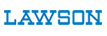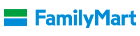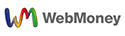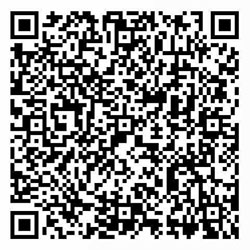-
{{ product.dl_count_total|number_format }}
{{ item.dl_count|number_format }} - {{ product.dl_count|number_format }}
-
{{ product.rate_average_2dp }}
({{ product.rate_count|number_format }})
- (5.07MB)
作品内容
デスクトップチェンジャー
【はじめに】
最近はリモートの会議も増えて、PCの資料共有を行う機会も多いと思います。
しかし、ファイルが大量に置かれたとっ散らかったデスクトップや趣味のムフフなゲームアイコンが並んだデスクトップというのはあまり他人に見せていいものではありません。。。
本ツールは用途に応じてデスクトップに設置するアイコンやファイルを切り替えるツールになります。
【Q&A】
Q.メニューやボタンが英語になっている。
A.多言語対応で初期値を英語にしています。ツール上部のoption>Language>Japaneseを選択して下さい。
Q.はじめツールが立ち上がったけど、「Windows起動時に本アプリを常駐させる」をチェックしてPCを再起動したら、exeをクリックしてもツールが立ち上がらなくなった。
A.自動で常駐させる設定をONにした場合、画面が立ち上がると鬱陶しいので、敢えてそうしています。タスクバーに本ツールが常駐しているので、右クリック>設定画面をクリックすると本ツールの画面が立ち上がります。
Q.暫く試用していたら、「使用期限が切れました」ということらしいメッセージが出てデスクトップの切替が出来なくなった。
A.本ツールの試用は初回起動日から5日間です。それを過ぎるとデスクトップの切替が出来なくなります。継続してご利用される場合は、ツールのレジストをお願いします。(製品版にはレジストキーが記載されたRegistKey.txtが同封済)
(レジスト方法)
1.製品版に同封されているRegistKey.txtを開き、レジストキー番号をコピーする。
2.本ツールを立ち上げて、タスクバーより右クリック>設定画面をクリックでツールを立ち上げます。
3.ツール上部のoption>Licenseでレジストキーの入力画面を開き、レジストキーを入力して登録ボタンを押して下さい。
Q.バージョンが上がったので上書きしようとしたら、「別のプログラムがこのフォルダもまたはファイルを開いているので操作を完了できない」と言われる。
A.タスクバーに本アプリが常駐しているので、タスクバーのアイコンを右クリック>終了で終了させてから上書きして下さい。
[Introduction in English]
Thank you for downloading "Desktop Changer".
With the recent increase in remote meetings, I think there are many opportunities to share PC documents.
However, a cluttered desktop with a lot of files or game icons of your hobbies is not something you want to show to others.
However, a desktop littered with files and game icons is not something you want to share with others.
This tool will switch the icons and files on the desktop according to the purpose.
[How to use]
1. Launch iconChanger.exe and this tool will be resident in the settings screen and taskbar.
2. Select any value (assuming Desktop1) from the list Desktop1-10 in the combo box on the settings screen, and press the "Register" button.
3. Next, with the icons and files you do not want to show on the desktop deleted, select any value (assuming Desktop2) from the list Desktop1-10 in the combo box, and press the Register button.
4. Select Desktop1 from the combo box list again and press the Switch button. Then the icons and files deleted in step 3 will be restored.
5. Select Desktop1 for normal PC work and Desktop2 for meetings.
If you check "Reside this application when Windows starts up. If you check the "Reside this application when Windows starts up" checkbox,
it will be resident in the task tray from the next time Windows starts up, so you can switch it from there.
(English product description provided by the creator.)

![デスクトップチェンジャー [mr.Bones]](http://img.dlsite.jp/modpub/images2/work/doujin/RJ01057000/RJ01056605_img_main.jpg)




















![デスクトップチェンジャー [mr.Bones]](http://img.dlsite.jp/resize/images2/work/doujin/RJ01057000/RJ01056605_img_main_240x240.jpg)